It's amazing how much you can get done when you remove all computer games from your computer. And by 'you', I mean 'I'. And by 'how much' I mean having the time to write up something like this. Anyways, I figured I would write a simple walkthrough on how to make your own mp3 ringtones since it took me a bit of finagling to get this figured out. I'm sure you can think of many reasons to do this - the ones I was interested in center around cost and control; I don't want to pay several dollars for a ringtone and I also want ringtones of stuff that's not even offered (or if it is, the clip isn't what I want to hear).
There are 2 things you need to check first:
- Can your phone even play mp3 ringtones? Newer phones can, but most cannot.
- Make sure your phone service will allow you some way to transfer the ringtone to your phone. Most of the time you can do so by attaching it to an email sent to your phone, but some services may have even that locked down.
So, let's get started
1)
Pick an mp3 that contains a sound clip you want to use as your ringtone. I'm no lawyer but I'd guess that it's ok to use music ripped from CDs that you own. Or maybe not. If you want to find something to play with,
IUMA is a good source of samples from independent artists.
2)
Now you need a sound editor and mp3 encoder. If you've got your own then you're a step ahead of the game (unless you don't know how to use them!) and can skip way down to the next step, but be warned that I'll be assuming you use Audacity and LAME.
For the sound editor try
Audacity - it's free and has good features even if its GUI is a bit dated and some options are in weird places. Installation is straightforward, although you'll have to later tell it where your MP3 encoder is.
For the MP3 encoder, grab the
LAME MP3 encoder which is free as well (finding a download link for it can be tricky;
here's one). There is no installer for the encoder. Although all you really need is
lame_enc.dll just go ahead and extract the entire zip file to its own folder and move that folder inside your
C:\Program Files directory, or wherever you want to leave it.
Now run Audacity and click
File-->Preferences and choose the
File Formats tab in the window that pops up. Click the
Find Library button in the
MP3 Export Setup section and hunt down that
lame_enc.dll file. While you're here, set the Bit Rate to 56 or 64 - it all sounds the same coming from the small speaker on your phone, so it's not worth the extra filesize to save at a higher bit rate.
You're set - you can now use Audacity to save MP3s!
3)
Copy your source audio file to your desktop, so you don't accidentally screw up the original. Drag your desktop copy into Audacity to open it. You'll find that after your file is imported, you can see the left and right channel waveforms and that if you click anywhere in the file a marker will be set where playback will begin. You can use the magnifying glass tool to zoom in or out (left/right click) which is helpful in figuring out exactly where to cut the sound. To select a portion of the file you have to click and drag within the waveform. If you need to fine-tune the endpoint you can hold down shift and click to reset it without losing your startpoint. When you've selected part of the file, only that part will play when you hit the play button - helpful for getting a rough idea of your ringtone.
4)
Roughly isolate your ringtone but leave maybe a 1/2 seconds worth of padding on each end. You'll probably want to keep the length to under 20 seconds or 30 at the most - otherwise the file may get to be too large or give your phone problems (again, this varies by phone and service). Select the range you want, cut it, and paste it into a new file. Now, select a small bit at the start of your new file and choose
Effect-->Fade In to get rid of the abruptness. Do the same for the end of the file (use Fade Out...). Play back your ringtone to make sure it sounds OK to you.
5)
You don't need both channels as your phone only has one little speaker it'll be playing your ringtone from. So here's a chance to shrink the filesize to save room on your phone. To the left of the audio channels is some basic info about your sound file. Click the file's name (next to the file close X button) to open a menu - select
Split Stereo Track. Now you have two separate files that will both play when you hit the play button unless you mute one. Each will only play from your left or right speakers though - so again click the filename tab next to the X button and this time from the menu choose
Mono; do this for both files. Now, mute one file (there is a button to do so to the left of the waveform) and play the other and then reverse..if one sounds better then it's the keeper. Close the other.

Audacity window
Posted by Hello
6)
Save your file as mp3 by going to
File-->Export as MP3. Give it a filename, type in ID3 tag info if you like, and close Audacity.
7)
Get the file onto your phone. If you've already got a data cable and your provider hasn't locked down your phone (*cough* Verizon), that's the quickest and cheapest way to push your file across. Similarly, some phones take TransFlash cards; swap it from your computer's card reader to the phone to get the file across. To use it as a ringtone you might need to find the file on your phone and use the file options to actually copy it to the phone.
For most people you'll end up attaching it to an email you send to yourself at your phone (it'll probably count as a text message). It'll also probably cost you to receive the text message, especially since it will have the attachment...you may want to check up on this first (and in the future attach multiple ringtones to the same email since you're usually charged per message and not attachment). If your message comes with no attachment and you're a new customer you may have to call support and make sure that you're setup to receive attachments properly; it's also possible that the file size was too big (most of mine are 120-150 kilobytes) or your phone flat out doesn't support MP3s. In some cases you actually have to rename the file to
.MID before attaching it.
You're done! Now go customize your ringtones on a per friend basis and be sure to get called when you're hanging around them so you can show off. And for bonus cool points make sure to scroll through all your custom ringtones in public while you assign them to contacts. ;)
Check
CellPhoneHacks.com for more info on mp3 ringtones, or just google it!


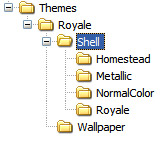 Re-create the file structure shown here. Create a new folder with the name 'Themes'. Inside it, create another folder with the name 'Royale'. Inside 'Royale' create two folders: 'Shell' and 'Wallpaper'. Inside 'Shell' create four folders: 'Homestead', 'Royale', 'Metallic', and 'NormalColor'.
Re-create the file structure shown here. Create a new folder with the name 'Themes'. Inside it, create another folder with the name 'Royale'. Inside 'Royale' create two folders: 'Shell' and 'Wallpaper'. Inside 'Shell' create four folders: 'Homestead', 'Royale', 'Metallic', and 'NormalColor'.
0 Comments:
Post a Comment
<< Home